From our sponsor: Leverage AI for dynamic, custom website builds with ease.
In this tutorial we will create a unique sliding box navigation. The idea is to make a box with the menu item slide out, while a thumbnail pops up. We will also include a submenu box with further links for some of the menu items. The submenu will slide to the left or to the right depending on which menu item we are hovering.
We will be using the jQuery Easing Plugin and some beautiful photos by tibchris.
The Markup
For the HTML structure we will be using an unordered list where each menu item will contain the main link item and a div element for the submenu:
<ul id="sdt_menu" class="sdt_menu"> <li> <a href="#"> <img src="images/1.jpg" alt=""/> <span class="sdt_active"></span> <span class="sdt_wrap"> <span class="sdt_link">Portfolio</span> <span class="sdt_descr">My work</span> </span> </a> <div class="sdt_box"> <a href="#">Websites</a> <a href="#">Illustrations</a> <a href="#">Photography</a> </div> </li> ... </ul>
If there is no submenu, the div can simply be left out. The image will not be shown in the beginning since we will set its width and height to 0 in the CSS.
Let’s take a look at the style.
The CSS
We will start by styling the unordered list:
ul.sdt_menu{
margin:0;
padding:0;
list-style: none;
font-family:"Myriad Pro", "Trebuchet MS", sans-serif;
font-size:14px;
width:1020px;
}
Genrally, we want to remove any default text-decoration and outline for all the link elements in our menu:
ul.sdt_menu a{
text-decoration:none;
outline:none;
}
Our list items will be floating left and have the position relative since we will want to use absolute positioning for the elements inside. If we wouldn’t set that, absolute positioned elements would be relative to the whole page:
ul.sdt_menu li{
float:left;
width:170px;
height:85px;
position:relative;
cursor:pointer;
}
The styling for the main link element where we have our two spans for title and description will be styled as follows:
ul.sdt_menu li > a{
position:absolute;
top:0px;
left:0px;
width:170px;
height:85px;
z-index:12;
background:transparent url(../images/overlay.png) no-repeat bottom right;
-moz-box-shadow:0px 0px 2px #000;
-webkit-box-shadow:0px 0px 2px #000;
box-shadow:0px 0px 2px #000;
}
Notice the z-index: we will be defining a stacking order for all the important elements, so that the right ones stay on top.
We are using a background image that creates a glass like effect with a semi-transparent gradient. When you use some background pattern (like the wood in the demo) it creates a beautiful effect. Make sure to try out different textures – it just looks amazing!
You can also play with the shadows – changing the values to 2px 2px 6px #000 inset will give you a very nice effect.
The image will be styled as follows:
ul.sdt_menu li a img{
border:none;
position:absolute;
width:0px;
height:0px;
bottom:0px;
left:85px;
z-index:100;
-moz-box-shadow:0px 0px 4px #000;
-webkit-box-shadow:0px 0px 4px #000;
box-shadow:0px 0px 4px #000;
}
We want to animate the image to come up from the bottom, that’s why we position it absolutely using “bottom” as reference point. We also add some neat box shadow. The first two values are zero, making the shadow spread evenly around the image. We used this as well in the link element. This even shadow can be used as a trick, whenever you want to create a light border effect. The advantage is that shadows are not really there – you don’t need to consider it in your width or height calculations in elements. The current disadvantage is that CSS3 is not supported in IE.
The wrapper for the title and description spans will have this style:
ul.sdt_menu li span.sdt_wrap{
position:absolute;
top:25px;
left:0px;
width:170px;
height:60px;
z-index:15;
}
If you have some larger texts, you will need to adapt these values. Make sure that the adapted values fit well with the animation values in the JavaScript, too.
Next, we define the style for the gray box that slides down. We give it a height of 0 and position it already in a way that we just need to increase its height in the animation:
ul.sdt_menu li span.sdt_active{
position:absolute;
background:#111;
top:85px;
width:170px;
height:0px;
left:0px;
z-index:14;
-moz-box-shadow:0px 0px 4px #000 inset;
-webkit-box-shadow:0px 0px 4px #000 inset;
box-shadow:0px 0px 4px #000 inset;
}
The common styles for the spans and links in the boxes will be the following:
ul.sdt_menu li span span.sdt_link,
ul.sdt_menu li span span.sdt_descr,
ul.sdt_menu li div.sdt_box a{
margin-left:15px;
text-transform:uppercase;
text-shadow:1px 1px 1px #000;
}
The title and description will be styled as follows:
ul.sdt_menu li span span.sdt_link{
color:#fff;
font-size:24px;
float:left;
clear:both;
}
ul.sdt_menu li span span.sdt_descr{
color:#0B75AF;
float:left;
clear:both;
width:155px;
font-size:10px;
letter-spacing:1px;
}
The submenu box will initially be hidden under the gray box. We will then animate it to the right or to the left depending on where we are. If we, for example, hover the last element, we want to animate that submenu box to the left, in all the other cases we want to animate it to the right.
ul.sdt_menu li div.sdt_box{
display:block;
position:absolute;
width:170px;
overflow:hidden;
height:170px;
top:85px;
left:0px;
display:none;
background:#000;
}
ul.sdt_menu li div.sdt_box a{
float:left;
clear:both;
line-height:30px;
color:#0B75AF;
}
The first link in the submenu should have a top margin:
ul.sdt_menu li div.sdt_box a:first-child{
margin-top:15px;
}
ul.sdt_menu li div.sdt_box a:hover{
color:#fff;
}
And that’s all the style! Let’s add the magic!
The JavaScript
When we enter with the mouse on a list element we enlarge the image, and show both, the sdt_active span and the sdt_wrap span. If the element has a submenu (sdt_box), then we slide it to the side. If the element is the last one in the menu we slide the submenu box to the left, otherwise to the right:
$(function() {
$('#sdt_menu > li').bind('mouseenter',function(){
var $elem = $(this);
$elem.find('img')
.stop(true)
.animate({
'width':'170px',
'height':'170px',
'left':'0px'
},400,'easeOutBack')
.andSelf()
.find('.sdt_wrap')
.stop(true)
.animate({'top':'140px'},500,'easeOutBack')
.andSelf()
.find('.sdt_active')
.stop(true)
.animate({'height':'170px'},300,function(){
var $sub_menu = $elem.find('.sdt_box');
if($sub_menu.length){
var left = '170px';
if($elem.parent().children().length == $elem.index()+1)
left = '-170px';
$sub_menu.show().animate({'left':left},200);
}
});
}).bind('mouseleave',function(){
var $elem = $(this);
var $sub_menu = $elem.find('.sdt_box');
if($sub_menu.length)
$sub_menu.hide().css('left','0px');
$elem.find('.sdt_active')
.stop(true)
.animate({'height':'0px'},300)
.andSelf().find('img')
.stop(true)
.animate({
'width':'0px',
'height':'0px',
'left':'85px'},400)
.andSelf()
.find('.sdt_wrap')
.stop(true)
.animate({'top':'25px'},500);
});
});
And that’s it! We hope you liked this little menu and find it useful!
P.S. It looks very juicy in Google Chrome!

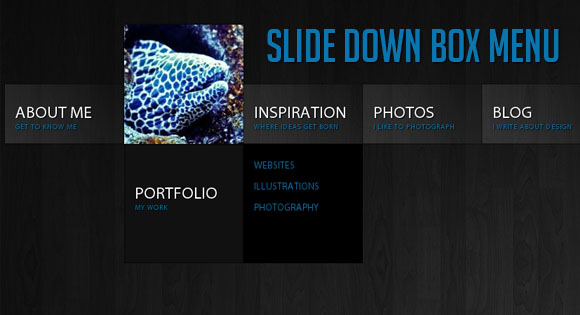
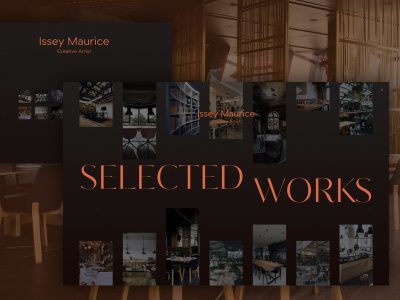

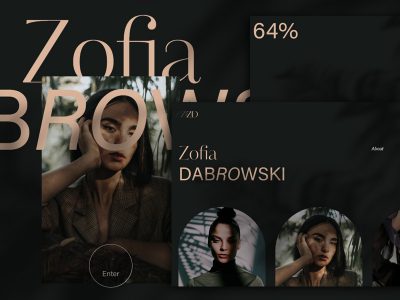

I don’t understand exactly whole jquery code. I’ll write my interpretation, i hope someone could tell me if it’s right or wrong.
My interpretation:
.find(‘img’) – start finding img inside (this) which is $elem which is tag when mouse enters…
.stop(true) – when script stops and finds img then …
.animate(css, duration, easing) – animates img by parameters…
.andSelf() – and then animate (this) – $elem…
and so on.
Thanks in advance!
<3 I love that menu!!! <3
Hi Mary
In the menu the image is expanded while the menu slides out downwards. How do I make the images slide out upwards instead of expanding?
Thanks in advance 🙂
P.s. So glad I found this website, it’s amazing!
Hi Mary
Great code 🙂 but I have problems in Opera. On mouse over image shows and that is OK, but when I move mouse and image become unvisible some black lines and shadows apears where image was. After refreshing page, no more lines and shadows. In Firefox, Chrome and IE, no problem.
In IE 8, no shadows in LI elements.
Hello, I love the effect!
One question, rather than slide down as the effect would have slide up?
Hi,
How can I add a scroll bar to the popout areas – in the case where i have lots of links?
Thanks,
Mark
Someone’s making money out of your work. See here: http://demo.pulseextensions.com/spider-menu.html
I want to know how to put more entries in the submenu (the one with the black background) as it is now you can not enter more than 5 entries.
thanks
can you give us instructions step by step to put this in a middle of a webpage. it’s working perfectly when I just run the original html file … but when i embed it to my site it’s not working , when i hover nothing hapens …
Hi!
JUST GREAT but… Works in FF, Opera, IE,… but in Chorme. Site is disturbed. 🙁
Attempted to use the menu in a site and had several JQuery script conflicts. Here is the quote from the Web Design Suite Support staff:
“Please contact the creator of the Slide Down Box Menu extension becuase it was not implemented correctly (it should use the built-in jQuery version).”
Can you help?
is there any way we can implement the following on a wordpress powered Website? If so then Please do tell me the Step wise method..
Hi Mary,
Thank’s for the beautifull menu. I have used the menu at my joomla site :
http://www.sasandoweb.com
hi! Mary. thank for great menu. and i have a problem. my problem is this menu working on the static page or pages but not working dynamic pages ex: link ….aspx cool and great but link ……aspx/catogory-14/item-3
no animating and no work. why ? please help me for my problem. thank for menu.
Thanks to this tutorial my site has an awesome animated navigation
Wow…That’s a great idea from you.
But, I can’t make link to another page.I used Dreamweaver CS5. I’m try to make link to my page name is Illustration.in your sub menu. it’s not work. So how can I do that. help me please whoever. Thank BTW.
How do I remove the popping image portion of the code? I have some links that I don’t want to slide down and want to change their hover color, however it seems the popping image is messing those links up. I already removed the IMG SRC part of those links, but no matter what a:hover color I change, they simply won’t respond. I can only change the text color, not the hover color.
How would I edit the script or code so that when you click on the links in the navigation it loads different page content into a div (right below the navigation)?
Hi Mary Lou amazing designs. Is there a way that I can use this in my wordpress theme? Im having a hard time working it out in my wordpress
Love this menu and use it in my website as well I am building. I tweeked the animation tiomings to make it slower for a more robust presentation, and also changed the 170px heigth to auto to add more then 5 submenu items.
My question is, how would you modify the submenu items to be able to have an Icon in it, example: lets say I have my Social Networking as a main link, and facebook, twitter and so on, but want one of there icons next to it within the submenu? Any Ideas anyone?
Again great tutorial….
http://www.shannanrohde.com
Hello,
I have add this to a custom module of joomla 1.7. Is it possible to add css or jquery code when you click a menu, then its remember it to show you where are you. (current / clicked state).
Thanks
To Center:
ul.sdt_menu{
margin: 0 auto;
padding:0;
list-style: none;
font-family:”Myriad Pro”, “Trebuchet MS”, sans-serif;
font-size:14px;
width:1020px;
in stylee.css
I love this menu, however, I don’t know how to center it in a webpage. Please help. Thank you.
I tried what James said and it still didn’t work.
Hi, Mary Lou, this menu is brilliant, great work. I’ll like to use it in one of my projects, but I have difficulties changing the menu text to be centered. How to do this, please help me 🙂
thank you for your best guidance…..
The effect was very nice but somewhere it is not implementing…Its Ok 🙂
Thank you very very much for taking time and sharing the idea with everyone,
Thank you..